Solis Hybrid Inverter: charging from the grid
How to configure your Solis Hybrid Inverter to charge from the grid on schedule.
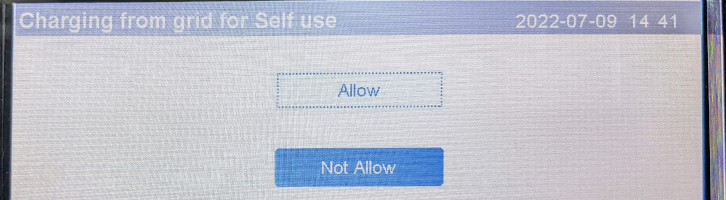
I mentioned in my post going solar that it was possible to charge up my batteries from the grid, in addition to from the solar panels. In this blog post I'll explain how you can do that.
Disclaimer - These instructions are provided as-is, without any warranty. If you're not confident in making these changes you should consult a contractor that is familiar with the Solis Hybrid Inverter. Note that charging from the grid will mean you incur costs, and those are paid by you (not me!).
Navigating
There are four physical buttons beneath the screen on the fifth generation Solis Hybrid inverter. In order from left to right these are:
ESC- Escape (go back)DOWN- Move down or decrement a numberUP- Move up or increment a numberENT- Enter (go into a menu)
Accessing the menu
From the main overview screen, press the ENT button on the inverter. This is the rightmost button beneath the screen. You'll be shown a menu with four options: Information, Settings, Advanced Information, Advanced Settings.
Next press the DOWN button on the inverter until the Advanced Settings button goes white with a dotted border:
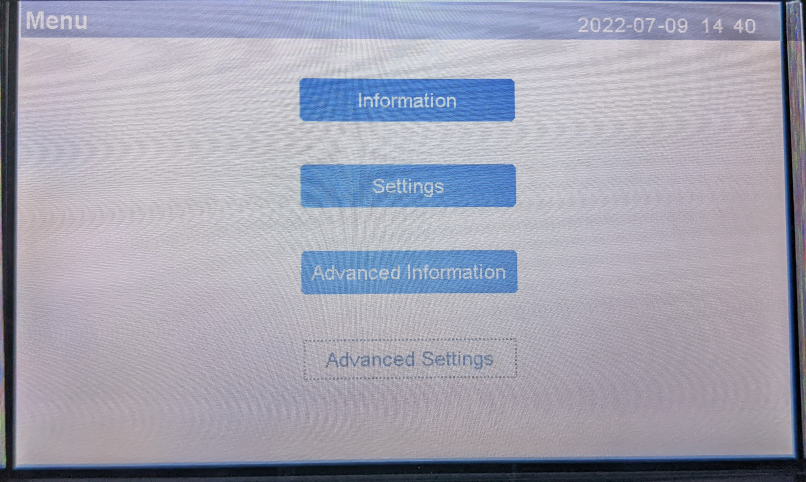
Press ENT to enter Advanced Settings. You'll be asked to enter the current password:
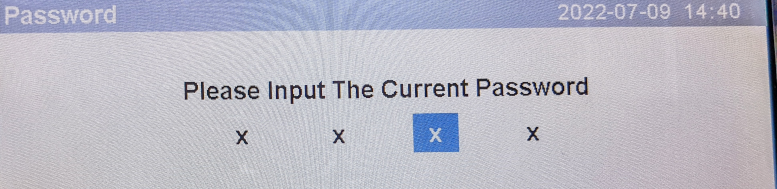
By default, the password is 0010 so press DOWN, DOWN, UP, ENT in order to access the next menus.
The Advanced Settings menu appears with two columns of options. We're interested in Storage Energy Set at the bottom of the left column, so press DOWN until you get there:
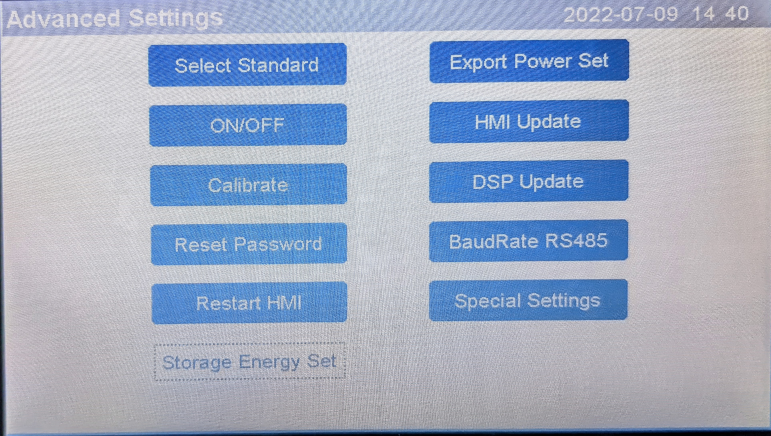
Press ENT to access the Storage Energy Set menu which contains five options. We want the fourth, Storage Mode Select, so press DOWN until you get there:
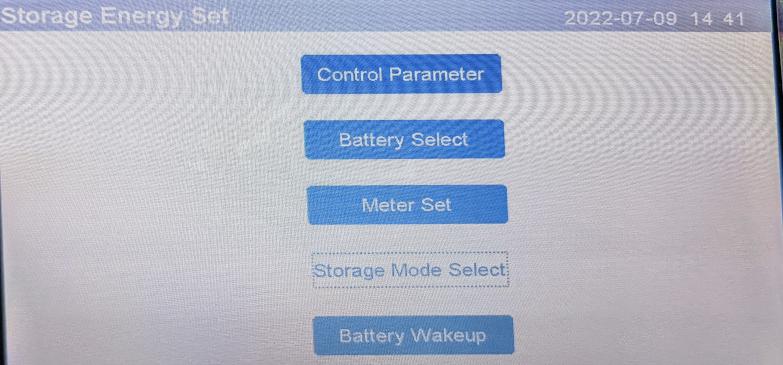
Press ENT and you'll hopefully see the heading Mode and Self use as the option in a blue box. Other options here are Feed in priority, backup, and Off gird. If you're not seeing Self Use as your current option (i.e. showing in the blue box), press then DOWN button until you show Self use. Then press ENT.
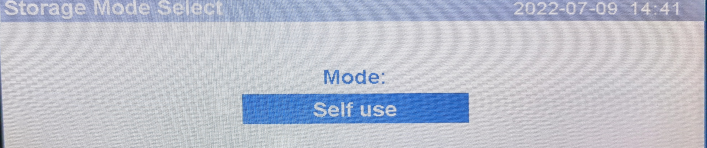
You're then asked to choose between On and Off. Ensure On is selected (is the white option with the dotted border) and press ENT again.
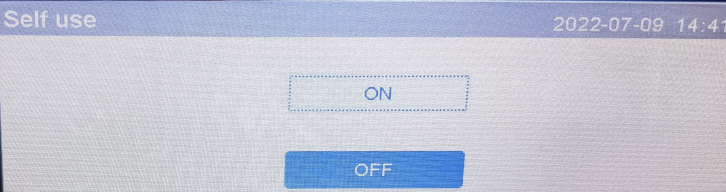
Set the schedule
After turning Self use on in the previous step you should now have two options: Time of use and Charging from grid:
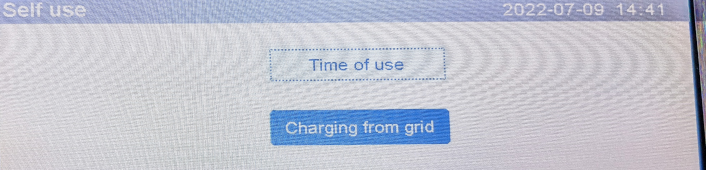
Select Time of use and press ENT. The next screen has lots of options which I'll describe below:
- Optimal Income - this sets whether these settings will be used or ignored. Options are run and stop
- Charge Limit - the maximum amps to charge at. Defaults to 50 amps
- Discharge Limit - the maximum amps to discharge at. Defaults to 50 amps
- Next there are six rows in pairs of charge time and discharge time. Each has a start and end setting in hours and minutes and at the right we can see the total time for this row, again displayed in hours and minutes.
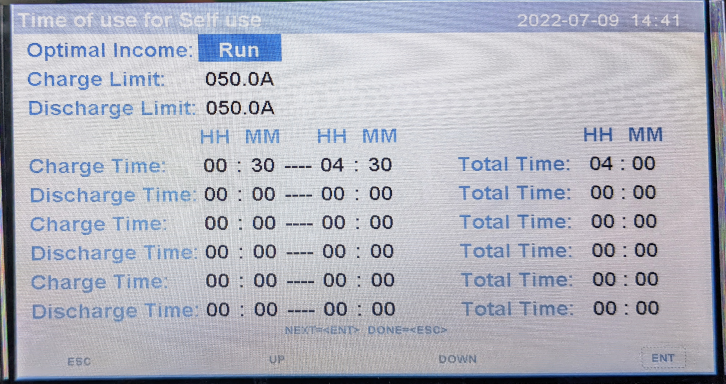
We move around this settings page by pressing ENT to move to the next item.
In my case I want to set the inverter to charge the batteries from the grid when my electricity provider gives me cheaper electricity (00:30 to 04:30). I don't want to discharge my batteries to the grid at any point (the batteries will still be used to support the electrical needs of the house, just not sent to the grid). So, my settings are:
- Optimal Income - run
- Charge Limit and Discharge Limit - left at the default 050.0A
- Charge time (row 1) - 00:30 to 04:30 (total time four hours)
- Discharge time (row 2) - 00:00 to 00:00 (do not discharge)
- Other rows left as 00:00 to 00:00
Once your settings are in place press ESC and you'll be asked if you want to Save & Send or Cancel & Exit. Choose Save & Send. The screen will say done and return us to the Self use menu.
Enable charging from the grid
On the Self use menu, select Charging from grid and press ENT. We are given only two options: Allow and Not Allow. As we want to allow charging from the grid, select Allow (so it has the dotted border) and press ENT.

After you press ENT you'll see Done! flash up on the screen. The batteries will now be charged from the grid during your configured time periods. You can then press ESC to get back to the overview page.
To disable charging from the grid, simply choose Not Allow.
Troubleshooting
I'm discharging to the grid!
It's not very easy to see the arrow heads in the photo, or on the inverter's screen (they could be a bit bigger!), so concentrate on the numbers in the photo below. If you look closely the battery is sending to the inverter - it's discharging at 2.25 kW (bottom left, in the purple box). I'm generating 1.98 kW from the solar panels (top left), and the grid is being sent 3.30 kW (in the turquoise box, mid right. Given I'm sending 3.30 kW to the grid but only generating 1.98 kW we can confirm my batteries are discharging and sending to the grid.
We don't want to do that.
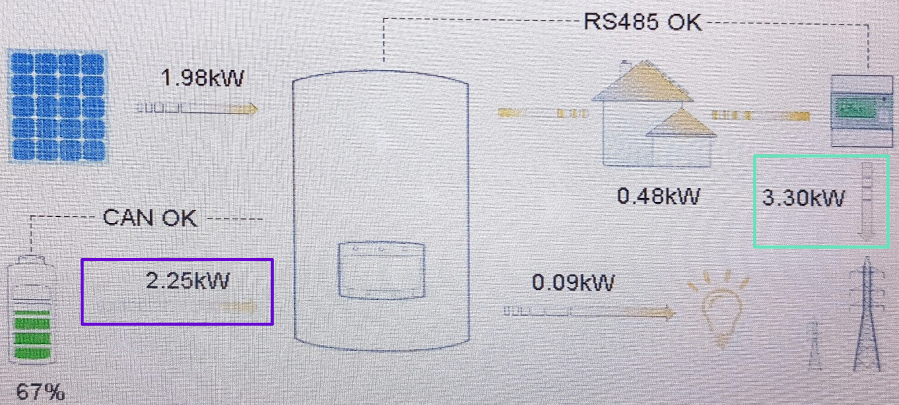
The reason the battery is sending to the grid is due to the discharge schedule. Below shows the problem, and I've highlighted the row with the issue in red:
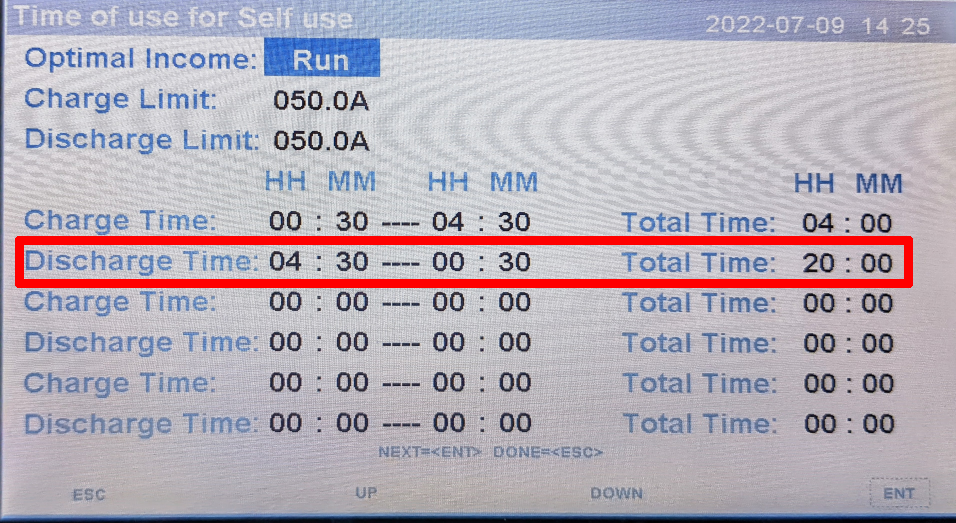
Unless you want to send from your batteries to the grid you need to set your discharge schedule to be zero hours. Do not be fooled (as I was) - you'll still use the batteries as you need to even with zero hours of discharge: this schedule is about discharging to the grid.

Why would you want to discharge batteries to the grid?
If you're on an export tariff where you get paid a lot for the energy you send to the grid, you might want to discharge energy from your batteries to the grid. Given the global cost of energy at the moment, it seems more likely people will save monet by using the battery energy themselves, rather than being paid for it. The exception of course being if you have significantly more battery storage than you need to run your house.
Banner image: Part of the menu system.

