Switching to Wallabag (Pocket replacement)
After Mozilla closed Pocket I switched to Wallabag as a free, self-hosted, alternative.
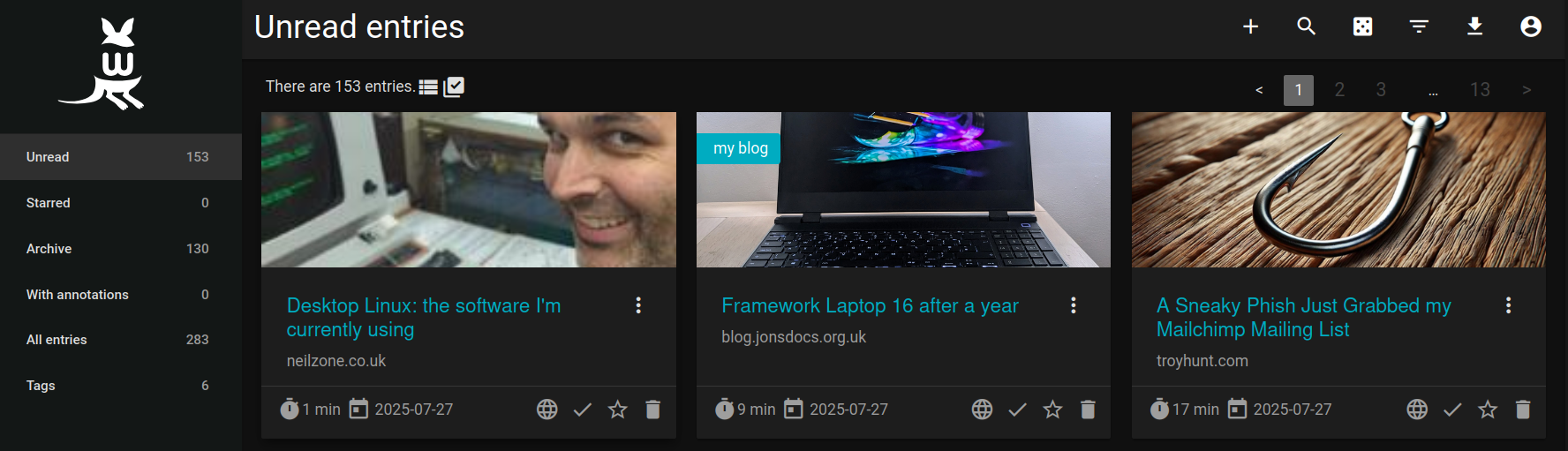
Earlier this year, Mozilla decided to shut down Pocket, their "read it later" service. I've used Pocket for a number of years, had a lot of articles saved for later [1], and used it on my Kobo eReaders, so the loss of Pocket was disappointing. I've not been very disciplined at going through my reading list lately, so wondered if perhaps this was a good thing - clearly I hadn't wanted to read those saved articles that badly...
While reading up on something else I came across this blog post by Neil that explained the software he was using, and he mentioned a project called Wallabag. This intrigued me, so I gave it a look. In this post I talk about my experience of getting it running.
Self-hosting vs Hosted
Given I already have a web server (it runs this blog and a few other sites), and I'm confident setting web applications up in Linux I opted to self-host. At some point I'll probably need to increase the specification (RAM at least) of the virtual machine I'm using at Digital Ocean to account for additional workloads, but for the moment all is good.
For those less confident in hosting, patching applications, etc., Wallabag offers a paid hosting plan that seems very affordable - €11 for one year or €30 for their "❤️" subscription (I'm assuming the "❤️" tier is just an extra sponsorship). Hosting is in Europe, and the authors claim they care about your privacy hence hosting where privacy is a legal right.
Installing on my server
The Wallabag documentation lists the application requirements although for the PHP modules you'll need to translate the package names yourself. For example, I am using PHP 8.4 so I needed get the php8.4-intl package. After ensuring I had all the necessary PHP modules it was time to setup the database.
I already have a MariaDB server running, which is (largely) compatible with MySQL. After quickly creating a fresh database and user for Wallabag, I could install the application.
Wallabag is hosted on GitHub, so I cloned the repository onto my server. The installation instructions say to then run make install which is when I found I didn't actually have make installed 🤦♀️. After fixing that (apt install make), Wallabag's installation ran, using composer to install required PHP libraries and then prompting for configuration options. I'm concerned by the number of abandoned packages, something that will hopefully be resolved in a future release!
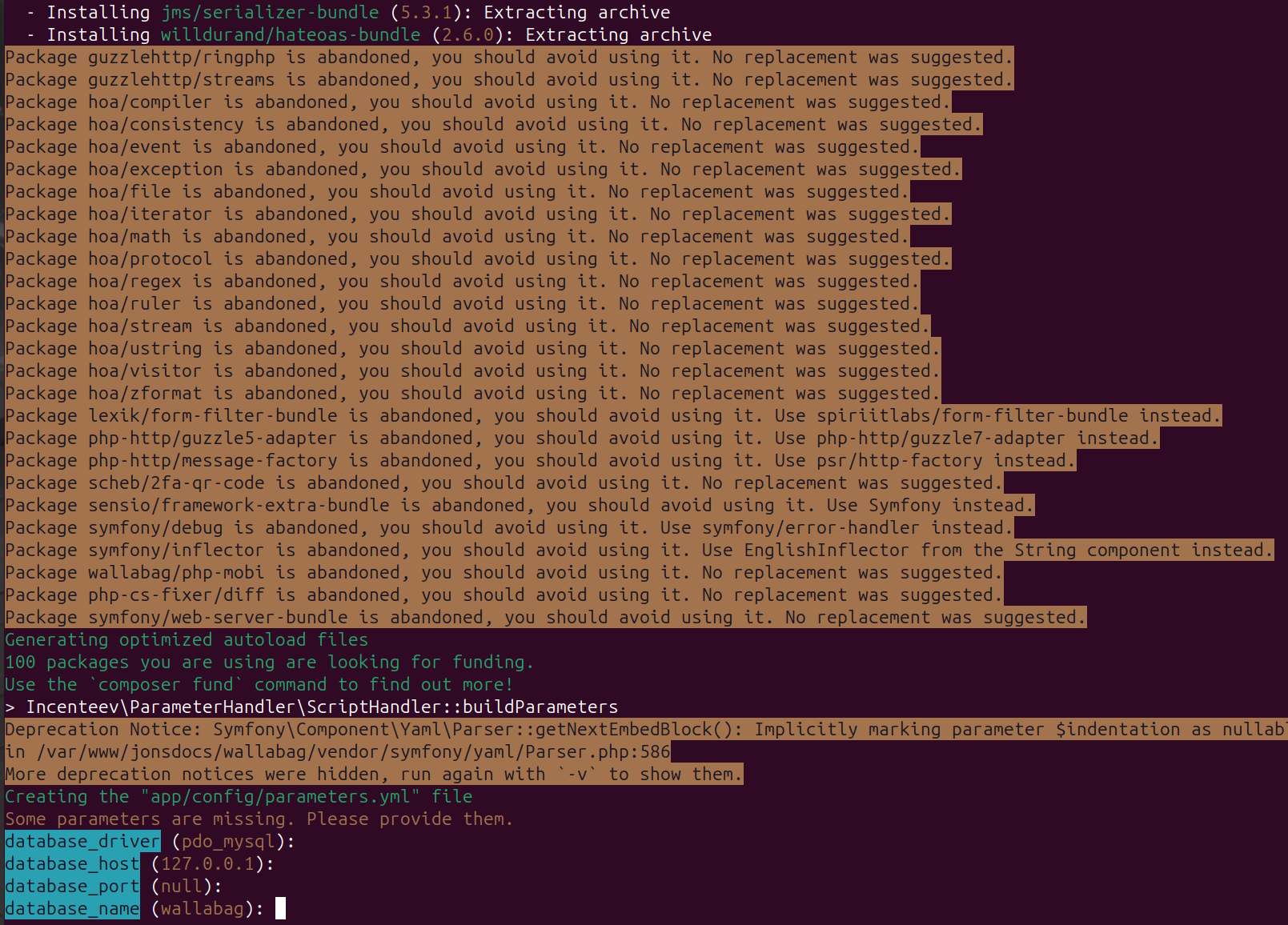
composer is a popular PHP package manager, with its output visible at the top of this screenshot. Wallabag's configuration happens after composer finishes.Configuration options
There are a lot of configuration parameters (documented here), and these get saved into app/config/parameters.yml. Wallabag's wizard steps you through some common options, and I made sure to disable registrations - this is a closed system just for me.
You create your first user via the command line, and that seems to be the only admin account.
File permissions
When the installer finishes it's important to change the file permissions as defined in the documentation - otherwise the application won't work.
Users & authentication
Once logged in as your administrator user you can create additional users. I've created an unprivileged user for me, and a second unprivileged user for my work. I try to keep my work information separate from my personal life (particularly important now I run my own company).
Users can enable MFA once they've logged in - something I recommend.
The Wallabag web interface
Wallabag shows its quick start page after you've logged in for the first time, and I confess to not having paid this much attention. The interface is pretty easy to use, and after you've saved your first article you'll be taken to the unread page by default.
There seems to be dark and light theme support but this can be a bit clunky - sometimes pages render in light mode before refreshing to dark. This appears to only be a problem if you have selected automatic theme from the menu - selecting your preference looks to resolve the issue.
I quite like the interface. It's clean, easy to use, and feels familiar. It might be styled on Pocket or a similar service but I can't actually remember what Pocket looked like.
Importing from Pocket
As part of Pocket closing down I exported my articles - over 160 unread and a bunch of read but saved articles. After logging in as my unprivileged user I had to go to the menu > Import and then choose Pocket CSV. The relevant file is inside the zip file that you receive when exporting from Pocket, and will be called part_000000.csv.
Wallabag will save each article by taking the address from the imported file and retrieving the article / page again. For my server configuration this caused the application to fall over, I suspect the script was running longer than I permitted or I ran out of RAM. That said, I seem to have successfully imported a lot of articles and any I'm missing I probably wasn't too bothered about anyway:
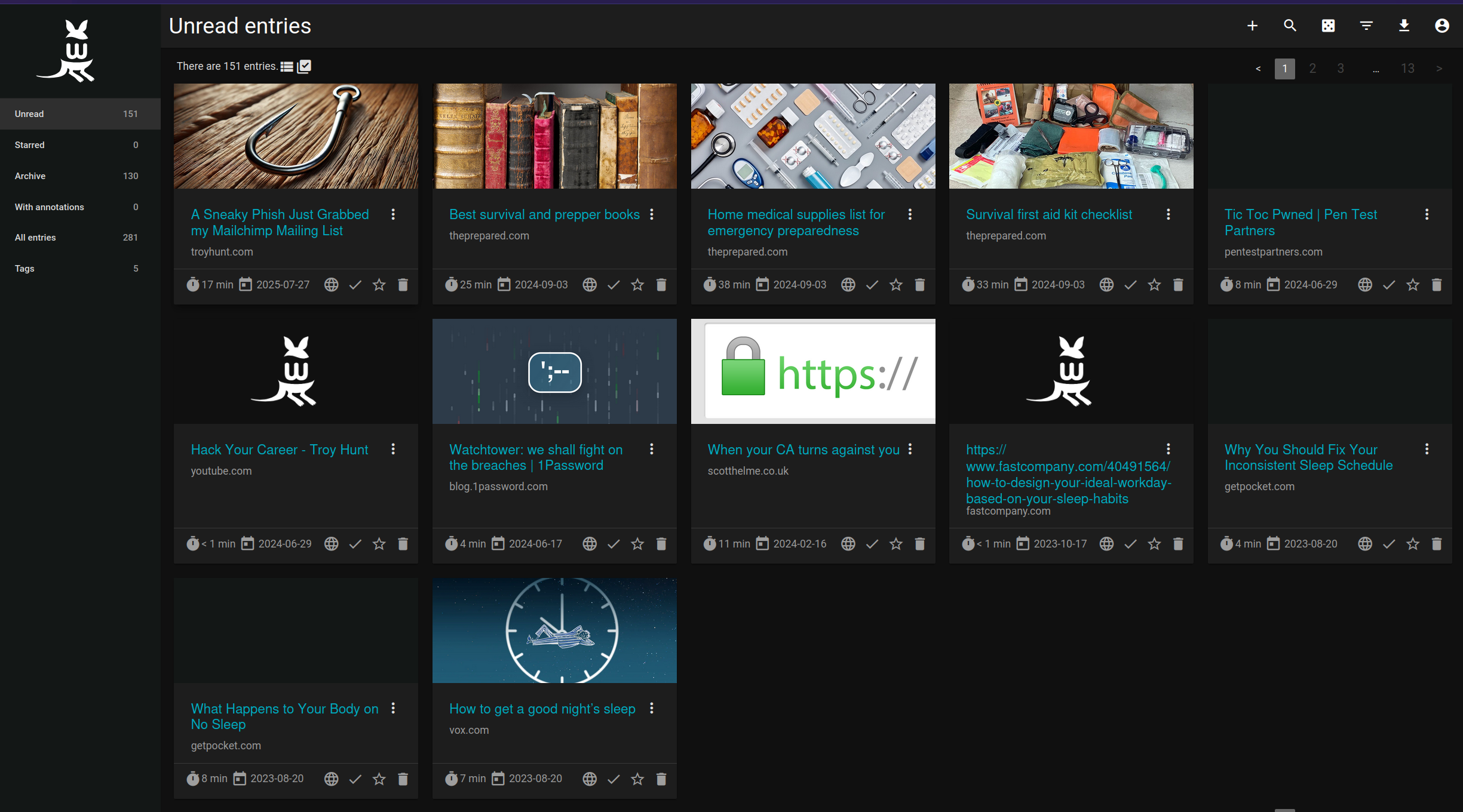
Tags were also imported, along with whether or not the article was unread or archived (read but I'd decided to keep it).
Saving pages / articles for later
Browser extensions
Part of Pocket's appeal was that it was integrated into Firefox - clicking a simple button allowed me to save the page for later. Wallabag also has browser extensions available, including the following that I've tested:
- Firefox
- Google Chrome
- Microsoft Edge (via the Google Chrome store)
To use the browser extension you have to configure it manually, in part because Wallabag is potentially self-hosted. When you try to save your first page you'll be presented with the options, and part of setup requires you to create an API key in your Wallabag instance. For inexperienced users this is a bit clunky, but it's not too difficult and is quick to do.
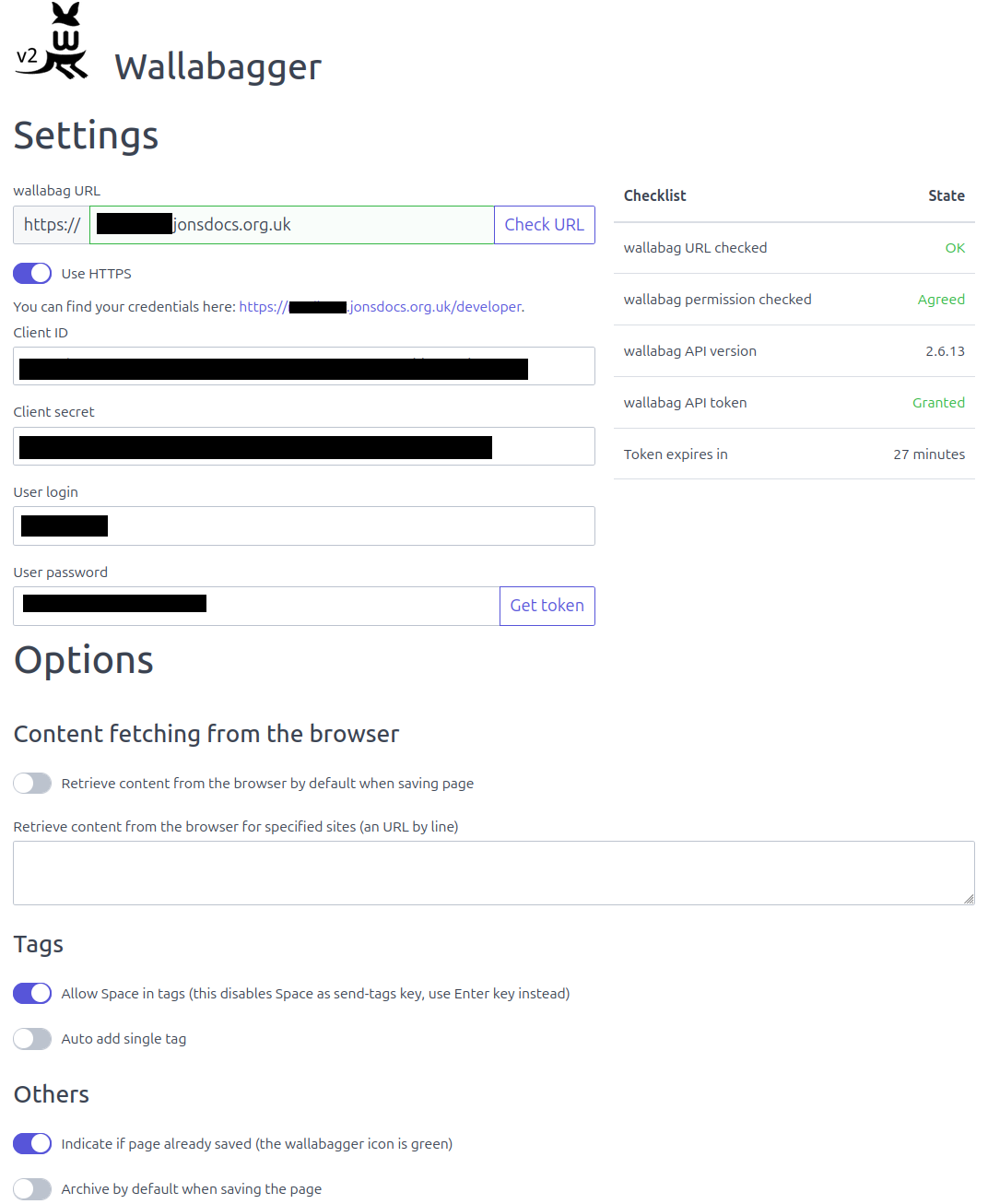
I opted to allow spaces in my tag names, and to turn the extension icon green if the page is already saved. When saving a page you can set the tags that you want to apply.

Via the Wallabag web interface
If you're logged into the web interface already, there's a plus button at the top of the page. Click the button, paste the address of the page to save, and press enter. Wallabag will then save the page and retrieve a copy.
Via mobile apps
On Android at least, I can tell my browser to share the page I'm looking at to the Wallabag app and the page automatically appears in my list of saved articles. A quick test shows this was available on my phone and via the web interface pretty much instantly.
Mobile app support
There are apps for Android and iPhone available from their respective stores. So far I've only tried the Android app, and that seems to work quite nicely, albeit unpolished in some areas.
It is worth noting that the Android app does not currently support MFA. This is unfortunate, as it means MFA for the user has to be deactivated in order to view articles via the phone app.
More to come
I've only just started with Wallabag but so far my experience with it is positive. Sure, there's some niggles (no MFA in the Android app), but it's a nice replacement for Pocket, and the fact I can self-host it is really cool.
I'll put out a blog post in due course talking about how I've found Wallabag after more use - there's already some features that I really like.
Banner image: Screenshot of the Wallabag user interface.
[1] - This also means that I had a number of articles that I'd saved for later but never gone back to!!

